Google Docs For Beginners
ebook ∣ Tips and Tricks On How To Setup, Master and Effectively Use Google Docs
By Stanley Green
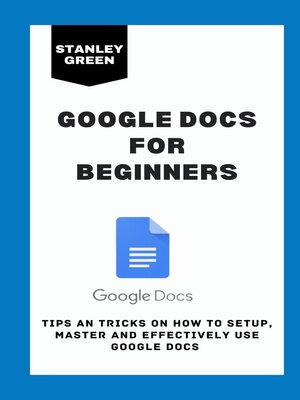
Sign up to save your library
With an OverDrive account, you can save your favorite libraries for at-a-glance information about availability. Find out more about OverDrive accounts.
Find this title in Libby, the library reading app by OverDrive.


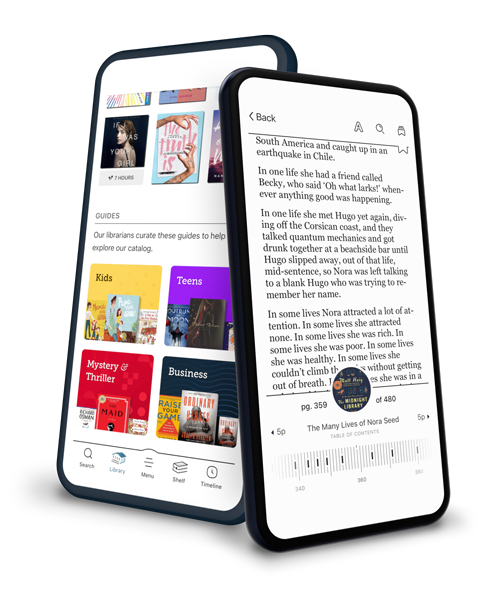
Search for a digital library with this title
Title found at these libraries:
| Library Name | Distance |
|---|---|
| Loading... |
Google Docs provides a user-friendly and integrated method for instructors and students to collaborate on projects, reports, and other types of writing, as well as to collect and share information in a safe and sound online setting. Google Docs features word processing, spreadsheets, presentations, forms, and drawings.
WHAT YOU CAN DO WITH GOOGLE DOCS
1. Use Google Docs to draft your papers
2. Edit papers in Google Docs
3. Collaborate with other people and share your documents.
4. Documents can be edited even when offline
5. Downloadable add-ons are available for use with Google Docs
HOW TO USE THE GOOGLE DOCUMENTS MOBILE APPLICATION
With Google Docs applications, you can continue working whether or not you have access to a computer. On the fly, you may create, edit, share, and collaborate on content using the application. It functions offline similarly to the desktop app (after the capability is enabled).
The Google Docs app is available for free on both Android and iOS.
GOOGLE SHEET TIPS AND TRICKS
1. The next time you need to transfer text within a document, instead of cutting and copying, use the quicker technique to move text: Simply select the paragraph whose location you want to change, click and drag it with your mouse, or for an even quicker method, place your cursor anywhere within the paragraph, hold down the Alt key while also pressing and holding the Shift key, and then use the arrow keys on your keyboard to move it to the desired location.
2. Would you like your text to be a little bit bigger or a little bit smaller? In Google Docs, you can quickly adjust the font size with one of two really useful keyboard shortcuts: While holding down the Ctrl (or Cmd) and Shift keys, you can increase the font size by one point by pressing the period key, and you can decrease it by one point by pressing the comma key.
Ready to know more? Get this book now!







