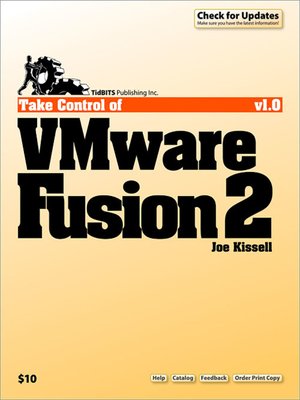
Sign up to save your library
With an OverDrive account, you can save your favorite libraries for at-a-glance information about availability. Find out more about OverDrive accounts.
Find this title in Libby, the library reading app by OverDrive.


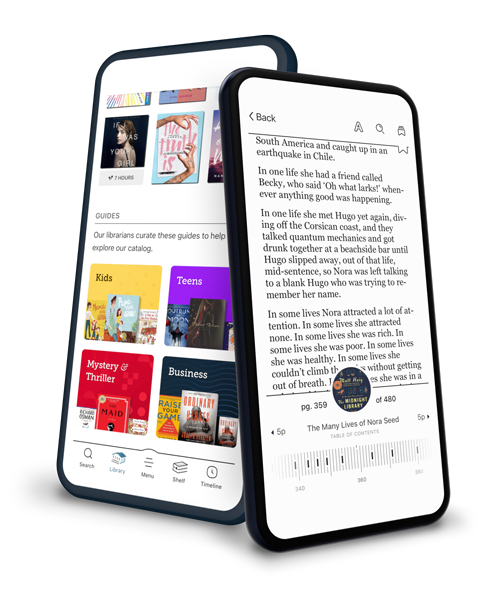
Search for a digital library with this title
Title found at these libraries:
| Library Name | Distance |
|---|---|
| Loading... |
Now that modern Macs use Intel processors, you can run Windows on your Mac without slowdowns or tradeoffs, and with the benefit of configuration snapshots, multiple installations, and the capability to mix Windows and Mac applications. In this book by cross-platform expert Joe Kissell, you'll learn how best to install and use Windows in the virtualization environment created by VMware Fusion 2.
Fusion 3 user? Download Take Control of VMware Fusion 3 for free.
After introducing you to a few basic concepts, the ebook offers advice for mixing Fusion and Boot Camp, and notes the hardware and software you'll need. Then you'll find steps for installing Windows for use in Fusion in these scenarios:
Next, you'll learn how to work with Windows in a Fusion virtual machine, with key details like how to remap mouse buttons, simulate missing keys, set keyboard shortcuts, switch display modes, and work with external devices. Other topics covered include:
Thanks to the tech reviewers at VMware who gave readily of their time, helping us to create a richly detailed and useful ebook.
Special questions you'll find answers to include these:







