Teach Yourself Photoshop
magazine ∣ 2016 · Teach Yourself Photoshop
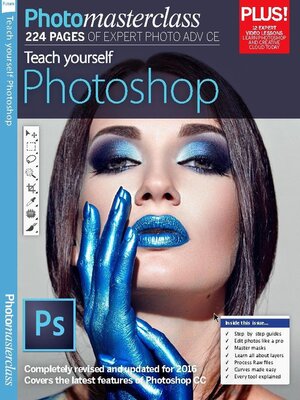
Sign up to save your library
With an OverDrive account, you can save your favorite libraries for at-a-glance information about availability. Find out more about OverDrive accounts.
Find this title in Libby, the library reading app by OverDrive.


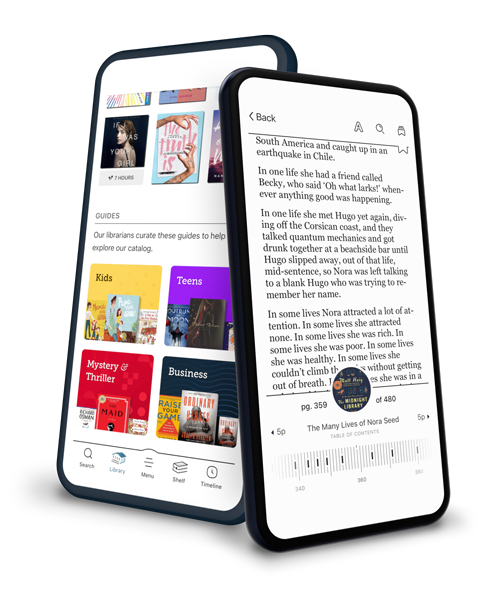
Search for a digital library with this title
Title found at these libraries:
| Library Name | Distance |
|---|---|
| Loading... |
Transform your photos with Teach Yourself Photoshop, a complete guide to image editing with Photoshop CC. 224 pages plus 12 videos. Updated for 2016
Teach yourself Photoshop
Introducing the Lightroom layout • You can use Lightroom as your photo organisational tool instead of Adobe Bridge, and here’s a guide to how it works
Lightroom’s workflow modules • From import to output, Adobe Lightroom can take care of your entire workflow
The Lightroom Library in detail • Lightroom’s photo organising tools go far beyond those in Adobe Bridge
Using Lightroom with Photoshop • You can send images to Photoshop for in-depth editing and the new versions are added to your library
Introducing the Bridge workspace • Get to know the key areas of Bridge’s photo-organising workspace and discover how to customise it to suit your needs
Photoshop Anatomy The Bridge workspace • Get to know the key features of Adobe Bridge
Overview Customising Adobe Bridge • Take a closer look at your pictures using the Filmstrip view
Import your photos into Bridge • Import images from your camera into Bridge, then organise and convert them in preparation for editing in Photoshop
Add metadata and keywords to your images • Discover how to protect your photos and make them easier to find in the future
Organise your images in Bridge • Use Bridge’s asset management tools to help you find particular pictures quickly and easily using Collections
Introducing the Camera Raw editor • Learn how to use Photoshop’s pro-level image-processing digital darkroom to reveal more colour and tonal detail in your images
Overview Camera Raw’s tool bar • Discover which tools to use to improve composition and adjust colour and tone
Photoshop Anatomy Camera Raw editor • Familiarise yourself with Camera Raw’s key features
Improve contrast & colour • Discover how to process a digital negative to improve its colours and tones with our typical raw-editing workflow
Do even more with Camera Raw • Camera Raw isn’t just for correcting tone- and colour-based problems. It has a host of other powerful photo-fixing and processing tools too
Photoshop Anatomy Camera Raw panels • Get to know which panel does what in Camera Raw
Selectively adjust raw files • Make quick selective adjustments using the tools in Camera Raw
Remove haze in Camera Raw • Discover how to get to grips with the Dehaze filter, and bring your landscapes back to vivid life
Grain and Vignette effects • Adobe Camera Raw’s Effects panel has two more tools that can add realistic analog atmosphere to your photos
Applying lens corrections • Adobe Camera Raw can do much more than process your digital negatives – it can also correct optical defects
Exporting photos from Camera Raw • It’s not just about tweaking the tones and colours in raw files – Adobe Camera Raw’s export options go much further than that
What those conversion settings mean • Adobe Camera Raw’s export settings are easy to miss, but they’re really important!
Batch processing with Camera Raw • If all you need is converted JPEG or TIFF files, Camera Raw can do it automatically
Introducing the Photoshop workspace • Get to know all of Photoshop’s key interface components, and discover how they enable you edit and enhance your photographs
Photoshop Anatomy The workspace • Get to know the key sections in Photoshop’s workspace
Introducing the Tools panel • Discover how to access Photoshop’s comprehensive collection of image-editing utilities in the Tools panel
At a glance Tools of the trade • Learn how to uncover more tools and discover the key components of the Tools panel
Photoshop Anatomy...







