Teach Yourself Lightroom
magazine ∣ 2016 · Teach Yourself Lightroom
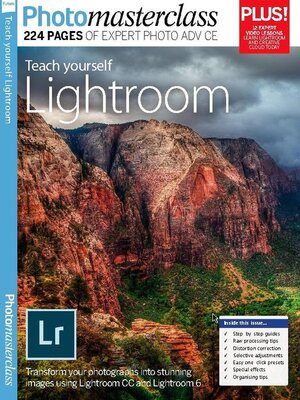
Sign up to save your library
With an OverDrive account, you can save your favorite libraries for at-a-glance information about availability. Find out more about OverDrive accounts.
Find this title in Libby, the library reading app by OverDrive.


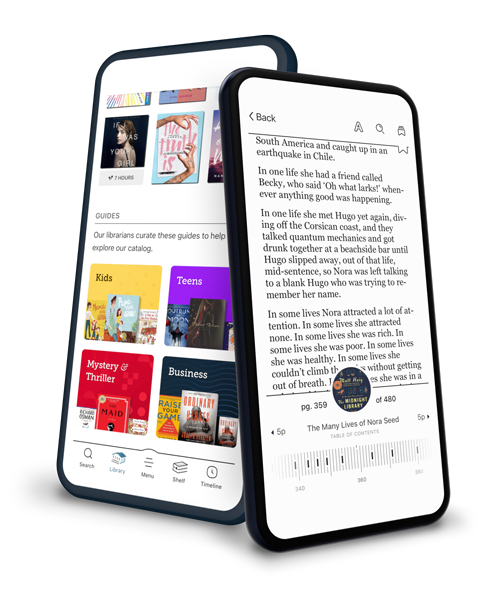
Search for a digital library with this title
Title found at these libraries:
| Library Name | Distance |
|---|---|
| Loading... |
Complete guide to Lightroom on sale now! 223 pages of photo-editing tips and advice written by experts This new edition is fully updated and revised with even more helpful techniques.
Teach yourself Lightroom
Import and sort images • Get started in Lightroom fast by learning the best ways to import and organise your images
The Lightroom workspace • Get to know the general layout and purpose of Lightroom’s photo organising, editing and sharing modules
Import your photos into Lightroom • Discover how to import images and video clips from a memory card or hard drive into Lightroom
Find photos fast using metadata • Protect your images by assigning your copyright and adding your contact details to every picture’s metadata
Organise images using Collections • Learn how to sort your photos into themed Collections, and use Smart Collections to automatically file your shots for you
Trigger a camera • Use Lightroom to control a camera that’s tethered to your computer, and automatically add keywords as you import
The Library module • Locate, rate, give images keywords and apply quick photo fixes with Lightroom’s Library module
Introducing the Library module • Discover the key features of the Library module, and customise it to create a cleaner-looking workspace
Sort and rate your images • Use the tools in the Library module to start organising your photos to make them easier to manage
Find images with keywords • Identify particular pictures by adding keywords to the metadata, then search for specific images using keyword filters
How to put a name to a face • Use the facial recognition tools in Lightroom’s Library module to detect and organise your portraits and snaps
Tag your images with location data • Use and add GPS data embedded in your images to pinpoint the shooting location of a photo in the Map module
Quick photo fixes • Use the Quick Develop panel to overcome common problems with colour and tone while you organise your photos
The Develop module • Discover how to make basic adjustments to images quickly and easily using the Develop module
Introducing the Develop module • You’ll find Lightroom’s key image-editing tools and photo-fixing panels in the Develop module
The histogram • Use Lightroom’s histogram window to diagnose and fix tonal problems in your digital photos
Use Smart Previews • Edit images in the Catalog that aren’t currently accessible by Lightroom using Smart Previews
Make basic colour adjustments • Use Lightroom’s colour-correcting tools to boost weak colours without over-saturating strong ones
Crop & straighten your photographs • Use Lightroom’s Crop Overlay tool to straighten tilted horizons and improve the composition of your photos
Photo-fixing tools • Improve your images quickly and easily using the sophisticated tools in the Develop module
Tackle high-contrast monochrome scenes • Tweak the tones of a monochrome image to reveal detail in the shadows, midtones and highlights
Remove lens distortion • Set up and apply lens profiles in Lightroom to automatically counteract lens-induced distortion
Get a better perspective • Straighten converging verticals caused by perspectival distortion using Lightroom’s powerful Lens profile corrections
Reveal more midtone detail • Reveal more texture and detail by selectively increasing midtone contrast using the Clarity slider
Remove a cast • Counteract warm or cool tints produced by an incorrect white balance using the Develop module
Selective adjustments • Edit selected parts of an image while leaving the rest of the image untouched
Remove sensor spots • Use Lightroom’s Spot Removal...







