Windows 10 For Beginners
magazine ∣ 8th Edition · Windows 10 For Beginners
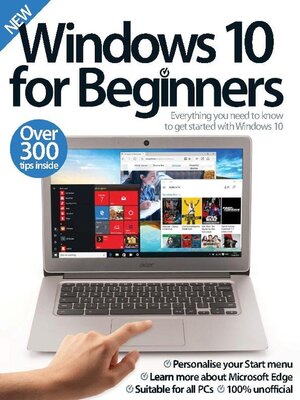
Sign up to save your library
With an OverDrive account, you can save your favorite libraries for at-a-glance information about availability. Find out more about OverDrive accounts.
Find this title in Libby, the library reading app by OverDrive.


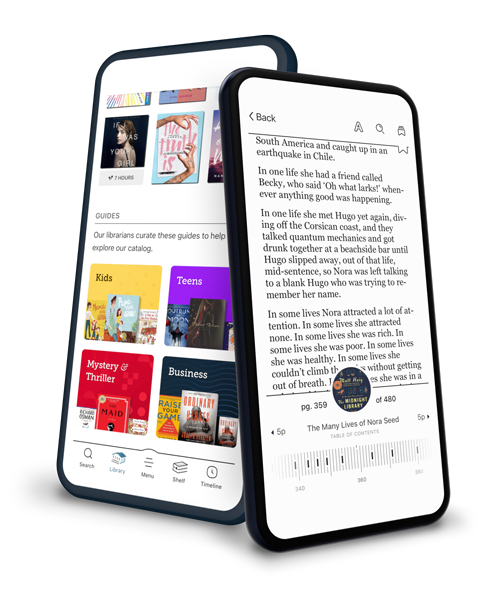
Search for a digital library with this title
Title found at these libraries:
| Library Name | Distance |
|---|---|
| Loading... |
After the radical redesign of its predecessor, Windows 10 has been lauded as a return to form, blending classic elements of Microsoft’s operating system with some significant new features. The Start menu has made a welcome return, and it’s now more useful than ever thanks to the inclusion of live tiles and Cortana – your very own voice-activated personal assistant. In this new edition of Windows 10 for Beginners we’ll walk you through these features and much more besides. From installing Windows 10 and tweaking your settings, to browsing the web and emailing friends, the tutorials in this bookazine will help you on your way to becoming an accomplished user. We’ll also break down how to get the most out of Microsoft Office, as well as showcasing some of the best apps available to download from the Windows Store. Featuring: Setting up - Upgrade to Windows 10 and go through the process of setting up your device. Getting started - Get to know your way around Windows 10 and test the waters with the built-in apps. The next step - Once you’ve got to grips with Windows 10, you can start tweaking the OS to suit your needs. Essential Windows apps - Discover the very best downloads available from the Windows Store.
Welcome to Windows 10 for Beginners
The ultimate guide to Windows 10 • Discover everything you need to know about the latest Windows operating system
Start menu • Out with the new, and in with the old, the Start menu is back!
Windows Store • Microsoft’s marketplace for adding apps receives a welcome revamp
Settings • The way users customise and set up device preferences is changing in Windows 10
Keyboard shortcuts • Read up on your keyboard combinations to unlock faster access among Windows 10’s notable new features
Essential accessories • Detailing those extra products and peripherals required for squeezing the most power out of Windows 10
Upgrade to Windows 10 • Discover how you can upgrade your old version of Windows or make a clean start by erasing everything and install Windows 10 from scratch
Connect to Wi-Fi • Internet access is an essential feature these days, and most of us can’t get by without it. Here we show you how to connect to a wireless network
Create an account with Microsoft • Set up a Microsoft account to use with Windows 10, and make sure you get all the benefits of the extra features
Create a user account • Create new user accounts for your partner, your children, or other users of your Windows 10 computer
Add a password to protect your account • It’s critical that you secure your Windows account using a password. Here’s how to do so
Increase your security • Windows 10 is the most secure Windows version yet and includes many useful and efficient features
Improve your privacy • Explore the many privacy settings and choose which personal details you prefer to keep private
Change the desktop image • Give Windows 10 a makeover and replace the desktop background image with one of your own
Personalise the Start menu • You can make the Start menu work in a way that suits you with just a few simple tweaks
Customise your PC’s settings to suit your needs • Change the way your PC looks and works to make sure you get the best out of it and that it is easier to use
Use Control Panel to manage your system settings • Sometimes you may need to change something about your computer – Control Panel is your first stop
Set up Windows Firewall • Increase the computer’s security by turning on Windows Firewall to block malicious hackers and unwanted malware
Set up Windows Defender • Make sure that your computer is safe and secure from malware by enabling Windows Defender’s protection
Master the new Start menu • It’s back and better than...







